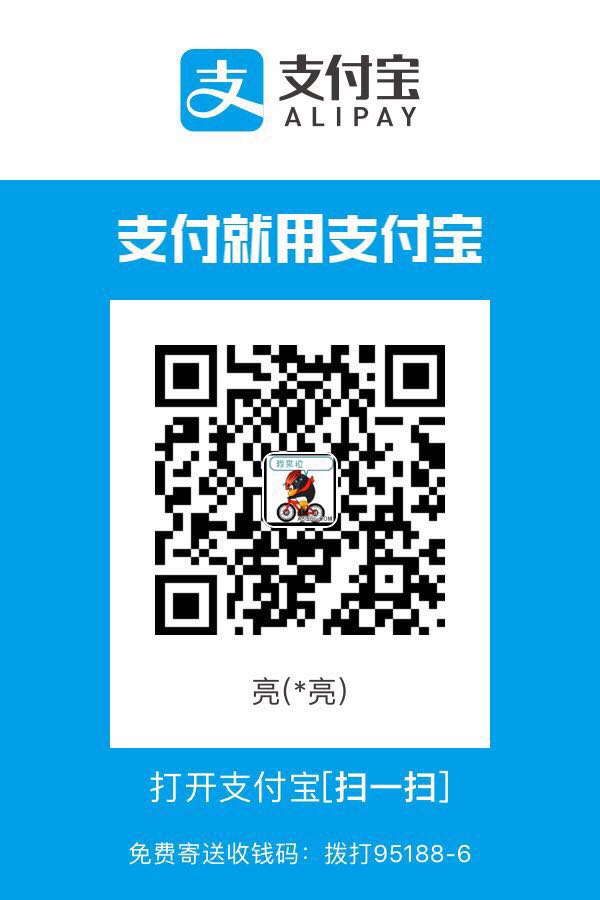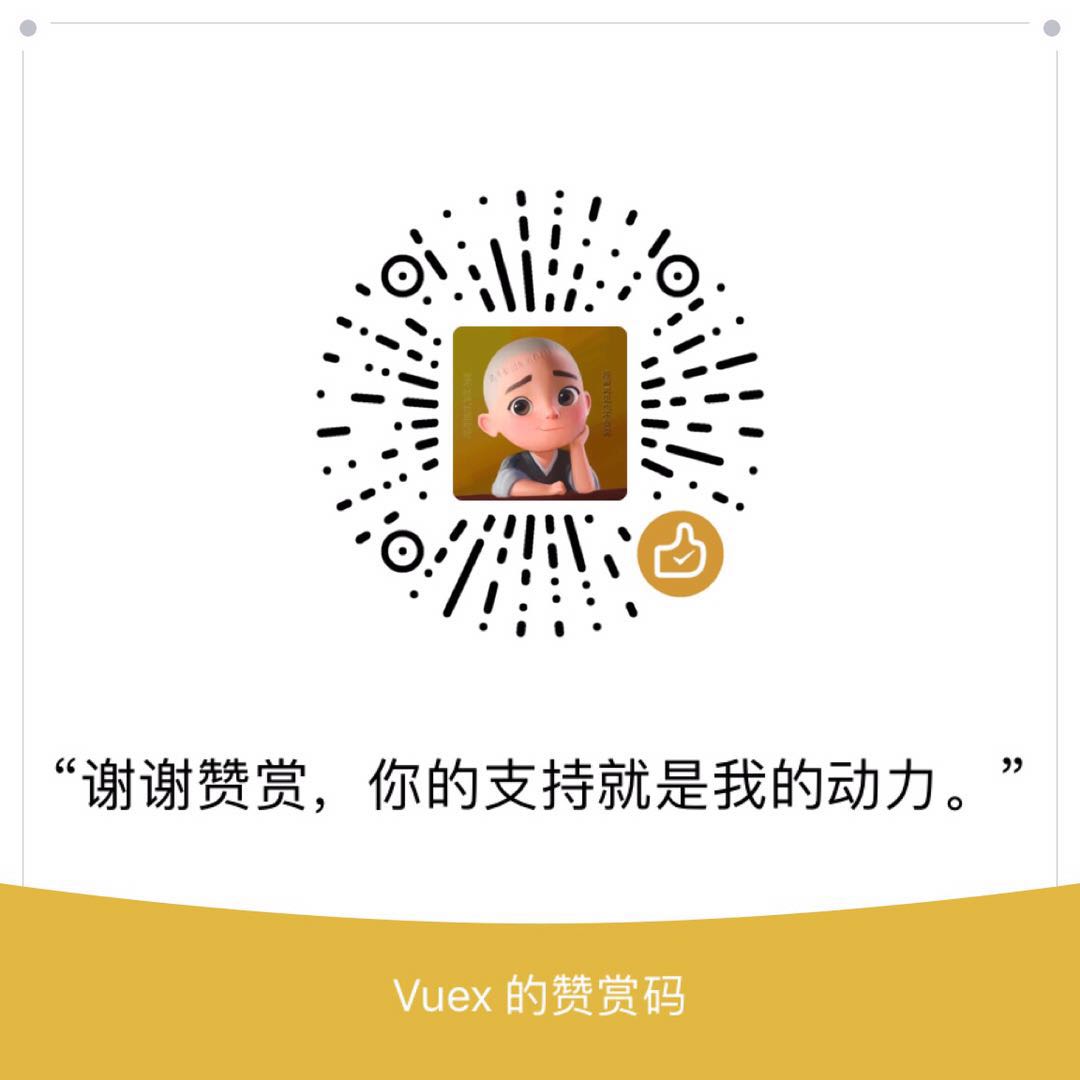VuePress 由两部分组成:第一部分是一个极简静态网站生成器(opens new window),它包含由 Vue 驱动的主题系统和插件 API,另一个部分是为书写技术文档而优化的默认主题,它的诞生初衷是为了支持 Vue 及其子项目的文档需求。
1.项目初始化
yarn init # npm init2.安装依赖
将 VuePress 安装为本地依赖
我们已经不再推荐全局安装 VuePress
yarn add -D vuepress # npm install -D vuepress###
3.配置 package.json
在 package.json 中添加一些 scripts(opens new window)这一步骤是可选的,但我们推荐你完成它。在下文中,我们会默认这些 scripts 已经被添加。
{
"scripts": {
"docs:dev": "vuepress dev docs",
"docs:build": "vuepress build docs"
}
}4.安装主题 vuepress-theme-reco
yarn add vuepress-theme-reco # npm install vuepress-theme-reco --save-dev5.创建.vuepress 文件夹并创建 config.js 配置文件
mkdir docs/.vuepress && touch docs/.vuepress/config.js- 编辑 config.js 文件
module.exports = {
title: "Title", //首页左上角title
theme: "reco", // 应用博客主题
themeConfig: {
type: "blog",
nav: [
// 首页导航栏
{ text: "Home", link: "/", icon: "reco-home" },
{ text: "TimeLine", link: "/timeline/", icon: "reco-date" },
],
author: "xxx", // 首页作者
authorAvatar: "https://vuepress.vuejs.org/hero.png", // 首页头像
subSidebar: "auto", // 博客页面的目录
// 博客配置
blogConfig: {
category: {
location: 2, // 在导航栏菜单中所占的位置,默认2
text: "Category", // 默认文案 “分类”
},
tag: {
location: 3, // 在导航栏菜单中所占的位置,默认3
text: "Tag", // 默认文案 “标签”
},
socialLinks: [
// 信息栏展示社交信息
{ icon: "reco-github", link: "https://github.com/recoluan" },
{ icon: "reco-npm", link: "https://www.npmjs.com/~reco_luan" },
],
},
},
};5.创建主页
新建 docs 文件夹用来存放博客文件
mkdir docs && echo '# Hello VuePress' > docs/README.md 进入到 docs 里面创建一个
进入到 docs 里面创建一个README.md文件,这个文件就是我们的首页,我们在里面编辑一些内容
---
home: true
heroImage: /logo.jpg
actionText: 快速上手 →
actionLink: /zh/guide/
features:
- title: 简洁至上
details: 以 Markdown 为中心的项目结构,以最少的配置帮助你专注于写作。
- title: Vue驱动
details: 享受 Vue + webpack 的开发体验,在 Markdown 中使用 Vue 组件,同时可以使用 Vue 来开发自定义主题。
- title: 高性能
details: VuePress 为每个页面预渲染生成静态的 HTML,同时在页面被加载的时候,将作为 SPA 运行。
footer: 页尾
---6.在本地启动服务器
yarn docs:dev # npm run docs:dev###
7、编译
按 ctrl+C 结束运行,执行以下命令编译
npm run build编译完成以后在 docs 文件夹下多了一个.vuepress 文件夹
这个文件是全局重要的配置文件,包括配置网站的标题、描述、主题、导航栏等信息,内容如下:
module.exports = {
title: "XXX的博客",
description: "XXX的博客",
dest: "./dist",
port: "8080",
head: [["link", { rel: "icon", href: "/logo.jpg" }]],
markdown: {
lineNumbers: true,
},
themeConfig: {
nav: [
{
text: "指南",
link: "/guide/",
},
],
sidebar: {
"/guide/": [
{
title: "新手指南",
collapsable: true,
children: ["/guide/notes/one"],
},
{
title: "java",
collapsable: true,
children: ["/guide/notes/two"],
},
],
},
sidebarDepth: 2,
lastUpdated: "Last Updated",
searchMaxSuggestoins: 10,
serviceWorker: {
updatePopup: {
message: "有新的内容.",
buttonText: "更新",
},
},
editLinks: true,
editLinkText: "在 GitHub 上编辑此页 !",
},
};9、写文章
完成了基础搭建后,按照 config.js 里面配置的目录结构,在 docs 目录下新增相应的.md 文件,一篇文章就是一个.md 文件